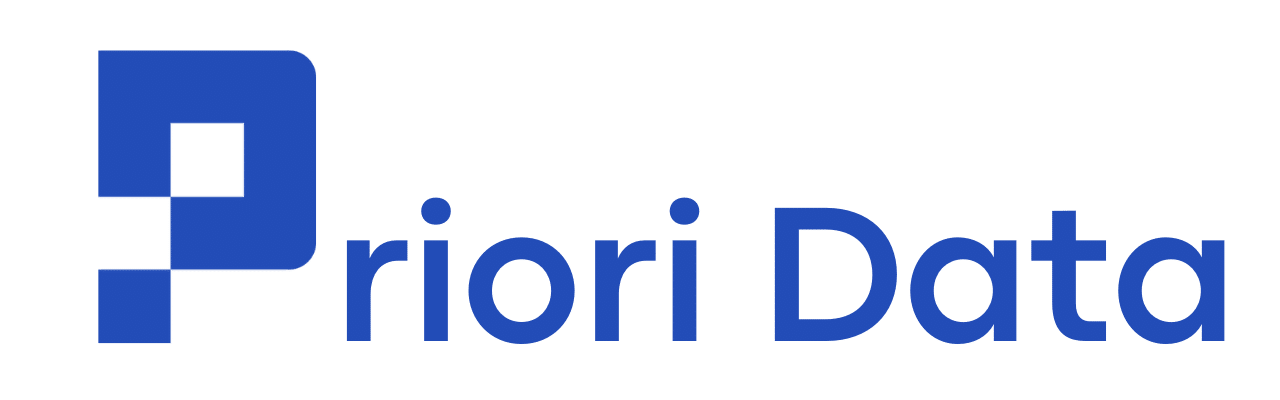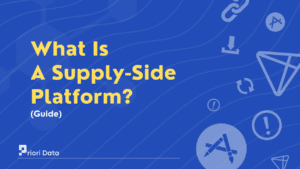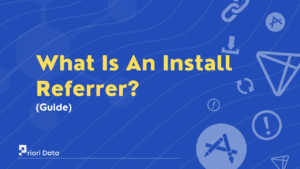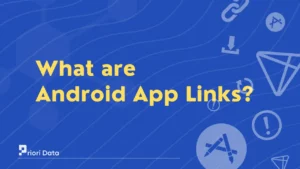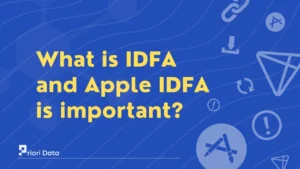The time of inactivity refers to periods when a user is not actively engaging with an app or device.
This could be when the app is open but the user is not interacting with it, or when the app is running in the background but is not being used.
Key Points about the Time of Inactivity:
- It is measured from the last user interaction, like a tap, scroll, click, etc. to when the user engages again. So the longer the gap between interactions, the longer the inactivity time.
- It can occur both when the app is foregrounded (open and in view) or backgrounded (running in the background). Inactivity happens whenever the user is not actively using the app.
- The specific threshold for counting as “inactive” varies across operating systems and devices. For example, Android may consider 15 minutes without user input as inactive, while iOS uses shorter thresholds.
- Apps often have their own definitions of inactivity as well, like 30 seconds or 5 minutes without user input. This allows them to customize when certain actions like sleep/suspend modes are triggered.
Why is it important?
Understanding when and for how long users are inactive on an app provides valuable insights that can be used to improve various aspects of the user experience. Here are some of the key reasons inactivity time matters:
- Battery Optimization: By tracking inactivity, apps can determine when to throttle background activity and optimize battery performance. This saves mobile battery and ensures apps are not overly draining resources when not in active use.
- Auto-Saving Progress: Apps can monitor inactivity times to auto-save progress, drafts, or continue watching/reading history. This allows users to easily resume where they left off even if the app was inactive for a while.
- Understanding Usage Habits: Inactivity signals provide insights into real-world usage habits – are users more active at certain times of the day? How long is the average session? This helps developers improve app design.
- Identifying Problem Areas: Parts of an app that see higher inactivity may indicate boring, confusing or broken experiences. Analyzing inactive periods can reveal UX issues to address.
- Personalization: If users are commonly inactive at certain times, apps can schedule notifications, suggestions, and content for when users are likely to re-engage. Personalized usage habits.
- Pre-caching Content: Using inactivity signals, apps can pre-cache relevant content in advance to optimize for when users reopen or return to browsing. This improves performance.
- Ad Targeting: For apps with ads, inactivity data helps predict the right moments to display ads when users are most likely to re-engage. Results in higher ad performance.
- Predicting Churn: High inactivity combined with other signals may indicate users are losing interest in the app. Inactivity metrics can feed into churn prediction models.
By leveraging the time of inactivity within apps, developers can cater the experience directly to how users truly interact and use their apps. This ultimately improves app quality, performance and longevity.
Why App Developers Track Time of Inactivity?
There are multiple reasons for measuring time of inactivity which are as follows:
- It allows apps to save resources and batteries when the user is not actively engaged. If the app knows the user has been inactive for 5 minutes, it can dim the screen or throttle background processes.
- Inactivity signals are used to auto-save data or trigger sleep modes. An app may want to auto-save progress if the user has not interacted for 2 minutes.
- Usage and engagement are measured in terms of active time. Tracking inactive periods allows developers to better understand real app usage.
- Periods of inactivity can suggest points in the user experience that are confusing, boring, or frustrating. Analyzing inactive points can help improve app UX.
Overall, tracking inactivity allows apps to optimize the experience for users – saving battery life, preserving system resources, and enabling smarter features when the user is not actively on the app.
F.A.Q
Q1: What is the period of inactivity time?
A1: The period between the last user interaction with an app and the next user interaction, when the user is not actively using the app.
Q2: How do I check inactivity on Android?
A2: Use the ActivityManager class in Android to get the time since the last user interaction with the device.
Q3: What is an inactive user?
A3: A user that has not interacted or opened the app for a prolonged period of time, indicating they are disengaged.
Q4: How do you check idle time in Flutter?
A4: Use the on Idle callback to execute code when the Flutter app goes idle after a period of inactivity.
Q5: How can I check my mobile activity time?
A5: View daily mobile usage statistics on Android in Settings > Digital Wellbeing or on iOS in Settings > Screen Time.
Q6: How do I see how many hours I’ve used an app on Android?
A6: Check the app usage statistics in Settings > Apps & notifications > Screen time to see usage time for each app.